Video editing is a complicated skill, as are the tools needed to perform it. Video-editing programs are among the most intensive types of programs for computers to run, so the fact that modern iPads are capable of running them at all is impressive enough. But what’s even more impressive is that developers have managed to make apps that can rival desktop programs in tools and features.
What to Look for in an iPad Video-Editing App
When it comes to video-editing tools, there are a few general things to look out for.
- Basic Features: Cutting clips, a multitrack timeline, text-creation, and clip cropping are the basics of video editing. You’ll find yourself using these tools in almost every project, so any dedicated video editor you use should feature them.
- Advanced Features: When you want to get into more complex editing, you’re naturally going to need more complex tools. Keyframing, chroma-keying, video masking, and special effects can all increase the overall quality of your videos, but at the trade-off of making apps more complicated to use.
- Overall Design: Whether an app focuses on the simpler or complex sides of video editing, there are a lot of ways to design a video editor. More complex apps need to worry about fitting a lot of tools ad options onto your screen at once—not an easy task, but achievable if the app is well-designed.
- Payment Model: Many apps have turned to subscription-based payment models over the years, but there are still a few kicking around that simply ask for an upfront payment instead. Some apps may also offer additional tools and features as in-app purchases, in place of upfront payment or subscription.
Pure Power, at a Cost: Luma Fusion
When it comes to powerful video-editing apps for your iPad, Luma Fusion is the most obvious contender. It was built from the ground up for iPad, with the intention of rivaling desktop programs in tools and options. The feature set is deep, including complex video tools like keyframing, chroma-keying, effects, and masking, while also offering tools for media organization and audio editing.
The UI feels right at home whether you’re using your finger, Apple Pencil, or keyboard and mouse, and the magnetic timeline makes it simple to connect and overlay clips.
This power does come at a cost though (quite literally), with Luma Fusion asking for an upfront payment of $30. That can seem like a lot to spend on an app without being able to try it out first, but the vast feature-set Luma Fusion offers makes that price understandable. It’s more in line with desktop programs than it is other apps.
Powerful on Subscription: KineMaster
KineMaster was originally built with phones in mind, but that doesn’t mean it’s a bad option for your iPad; it’s surprisingly powerful and the UI manages to keep things intuitive. You have plenty of tools at your disposal, from text-creation and clip cutting to chroma-keying and keyframing. The app’s phone origin can definitely be felt in a few places, but still, the design looks nice and the app is suitable for both new and experienced editors.
KineMaster also features an asset store full of stock music, video, and photos that you can incorporate into your edits (for a fee). There’s also the KineMaster YouTube channel, which offers many tutorials on how to use the app.
KineMaster is free to download, but you’ll have ads in the app and watermarks on your videos. If you want to get rid of those, along with gaining access to over 1,000 premium assets, you’ll need KineMaster Premium, which costs $3.99 a month or $22.99 a year.
Brought Over from Desktop: PowerDirector
PowerDirector 365 is a powerful desktop editor, and PowerDirector for Mobile aims to be a truncated version of that software while still keeping many of its powerful tools. You can use complex tools like chroma-keying and keyframing, or keep things simple and use the many built-in effects PowerDirector offers. There are plenty of transitions and motion graphics templates included in the app that can give your video an extra punch.
Like KineMaster, CyberLink (the creator of PowerDirector) also has its own tutorials on its YouTube channel—just make sure the videos you’re watching are for the mobile version.
PowerDirector is free to download, but if you want even more built-in effects and transitions, 4K editing, and to get rid of the watermark on your videos, then you’ll need the Premium subscription which costs $4.99 a month or $34.99 a year.
One More Robust Option: Enlight Videoleap
For those looking to do professional editing work on their iPad, we have one more option that will provide you with the tools you need. Enlight Videoleap offers many of the same tools that we’ve already seen, but it places a much higher emphasis on special effects. Now, this can’t rival a program like Adobe After Effects, but with chroma-keying, keyframing, and other advanced effect options available, you can create some truly impressive stuff with Videoleap.
Videoleap has micro tutorials for each tool to help new users, and it also features an asset store filled with purchasable stock video and music.
Enlight Videoleap is free to download, but if you want features like text animation, defocusing, and unlimited layers, you’ll need the Pro version which costs either $7.99 a month, $35.99 a year, or a one time purchase of $69.99.
Toned-Down Premiere: Adobe Premiere Rush
You’ve probably already heard of Adobe Premiere Pro because when it comes to desktop editors, it’s one of the most powerful programs around. And, while Adobe Premiere Rush doesn’t match that level of power, it still manages to be an all-around great editor despite its toned-down nature.
The UI has been simplified to go along with this, but you can still add text and transitions to your clips, do color-grading work, and use all the basic tools you’d expect. One of the bigger draws to Premiere Rush is the auto-syncing between devices. This app is available on your computer, phone, and, of course, iPad, and projects can sync between all these platforms with ease. You can even import Rush projects into Premiere Pro if you need that extra power.
Adobe Premiere Rush to free to download, but you’ll be missing out on some features like 4K exporting and the previously mentioned cloud syncing. For the full Premiere Rush experience, you’ll need to pay $9.99 a month for the premium version (which also includes 100 GB of cloud storage). Although, if you’re already paying for Premiere Pro either by itself or with the Adobe Creative Cloud suite, then you get the premium version of Premiere Rush for no additional charge.
Intuitive Editing: Splice
If you just need to do some quick edits, then Splice is the app for you. The app is easy to understand, with sliders and icons clearly communicating the various tools at your disposal. Obviously, the toolset isn’t as deep as something like Luma Fusion, but with simple effects, transitions, and text-creation at your fingertips, there’s still enough here to create some great-looking and unique videos.
Splice is free to download, but if you want more transitions and effects, you’ll need the premium subscription, which costs either $2.99 a week, $9.99 a month, or $69.99 a year.
Apple’s Offering: iMovie and Apple Clips
Of course, when it comes to iPad apps, we have to mention Apple’s own offerings in this field. iMovie is made to be a simple video editor, and while it may not offer much depth, it’s more than enough to quickly stitch some clips together with simple transitions and text. It even offers some green-screen effects.
iMovie is completely free to use, and you can even sync projects between Apple’s various platforms (whether that’s a Mac, iPhone, or iPad).
Clips is a bit different, as it has a larger focus on prebuilt special effects. With plenty of unique effects for both video and text, you can create some fun and unique videos in Clips. You can also use features like animated emoji for an added bit of flair.
And, like iMovie, Clips is entirely free.
Professional Effects: Filmmaker Pro
Creating your own effects and transitions through tools like keyframing can be time-intensive. And, while that will result in something unique, sometimes it’s nice to let the app do the work for you. That’s what Filmmaker Pro offers, with plenty of built-in effects and easy-to-use tools for stuff like text-creation and graphics, you can quickly throw together great looking videos in a relatively short amount of time.
Filmmaker Pro is free to download, but if you want to remove watermarks from your videos, and use more tools like chroma-keying, you’ll need the “All Access” subscription, which costs $5.99 a month, $35.99 a year, or a one-time payment of $69.99.
Color Adjuster: VideoGrade
Color-grading is an important part of the video editing process, and it’s what VideoGrade exclusively focuses on. You can throw your footage in here and tune the coloring to a T until you get the exact look you want. Obviously, this is a tool you’d in conjunction with a dedicated video editor, but it’s still a great app to have around.
VideoGrade costs an upfront payment of $5.99.
Stop Motion Master: Stop Motion Studio
Stop motion is a unique subset of video production, and Stop Motion Studio wants to make it as simple as possible. Obviously, you can stitch together all your various frames here, but you can also add effects and text directly to the frames to give your videos some extra kick. The app also has its own built-in camera app, with the ability to easily adjust time intervals between shots.
You can download Stop Motion Studio for free, but certain tools and features (like the camera functionality and green-screen support) will be locked behind in-app purchases. If you buy the “Pro” version, however, it comes will all the features for just $4.99 (which is cheaper than buying the tools individually).















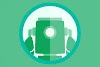






0 Comments