Whether you’re looking to learn video editing or just want to cut costs, there are some impressive options when it comes to free video-editing programs. From open-source software to full programs that are just free, there are plenty of tools out there that can rival the best of the best in the industry.
What to Look Out for in a Video Editor
Here is some basic criteria you can go over when deciding between various programs.
- Design: Video editors are complicated programs, chockfull of complex tools and options. A poorly designed video-editing program can be overwhelming to new editors and confusing to use for experienced editors. However, there are ways programs can improve this on this while still delivering on the complex tools you need. And, the programs included on this list are the perfect examples of that.
- Basic Features: Any video editor you use should cover the basics of trimming and cropping clips, transforming clips (zooms, rotations, and position adjustments), transitions, and basic text creation. These are the base-level tools of video editing, and you’ll find yourself using them for almost every project. Fortunately, they’re included in almost every program you can find, and all of the ones on this list.
- Advanced Features: Once you start getting into more complex editing, then tools like chroma-keying, keyframing, masking, more advanced text-creation options, and color-grading all start to become a lot more important. Most desktop editors feature these tools, but it’s important to consider what tools you need now and what tools you might need in the future before settling on a program to use.
- Performance: As we’ve already said, video editors are complicated tools, which means they can take quite a toll on your computer. That doesn’t excuse these programs from being poorly optimized, but you’ll need to be careful when selecting your program that your computer is up to the task. Most of these programs will include recommended computer specs on their respective sites and download pages.
- Additional Tools: Audio editing, VFX work, 3D animation, and motion graphics, these are all fields of work closely related to video editing, but not every video-editing program includes tools for them (nor will every editor need them). It can be useful to have these tools included in a program, even if you don’t need them right now—so it’s something to keep your eye out for.
With all that out of the way, let’s start talking about the programs themselves.
Professional Grade: DaVinci Resolve 16
If you’ve ever heard of DaVinci Resolve 16, it’s because of the color-grading tools. DaVinci’s color-grading tools are best in class, to the point where many professional editors import their projects from other programs into DaVinci solely for color-grading. But your use of DaVinci doesn’t have to stop with the color-grading process, as it features many tools that make it viable video editor as well.
DaVinci Resolve manages to fare well even compared to premium editing programs. You have access to all the basic and complex editing tools you’ll need in an easy-to-use and smooth UI, whether that’s trimming, keyframing, clip adjustments, masking, or text creation.
DaVinci doesn’t stop with normal video-editing either, as it also features some basic tools for VFX (Visual Effects) work, creating motion graphics, audio-editing work, basic 3D animation, and a media library to organize clips. When you combine this varied toolset with DaVinici’s intuitive and smooth UI, it becomes clear that DaVinci Resolve 16 is one of the best video-editing programs around—regardless of it being free.
There’s also a series of training videos from DaVinci, which teach you everything from the basics of editing to 3D animation.
Special Effects Master: HitFilm Express
Similar to DaVinci Resolve, HitFilm Express has managed to make a name for itself by featuring specialized tools but for VFX work. And unlike programs such as Adobe After Effects, it also features a full video editor within itself, meaning you can do both your video-editing and VFX work in the same program.
This makes HitFilm Express an invaluable tool for anyone interested in learning VFX, and even if you aren’t, the editing tools found within the program are powerful enough to be a viable editor as well. You can trim clips, create text, mask clips, and use keyframes all within the program, while also working with the complex VFX tools at the same time. HitFilm also makes some extensive tutorials you can find in the program, which should help newcomers get off their feet.
It is worth noting that HitFilm Express does have some paid expansions that expand the program’s utility even more. The base version is still more than enough for most people, but if you want features like advanced audio editing tools or enhanced color-grading, you’ll need to buy the corresponding packs off of Hitfilm’s store. (They vary in price between $10 and $50.)
Another Powerful Option: VSDC
While it may not boast industry-grade color-grading or VFX tools, VSDC is still a great all-around editor. It features complex tools such as chroma-keying and keyframing, while also having the standard trimming and text-creation tools. And the various effects and tools for video and audio editing are organized in an intuitive way.
VSDC also produces its own compatible video and audio file converter (both of which are also free), which should make file formats less of a bother.
Online and Simplistic: Adobe Spark
Adobe Spark is an interesting tool, and unlike the rest of the programs here, it’s web-based. This means it’s not running locally on your computer, and considering how intensive video-editing programs are, this could be vital if you have less powerful hardware.
The web-based nature does come at a trade-off though—you don’t have as much freedom here to do whatever you want. This is because Spark largely focuses on presets and simple tools rather than anything more complex. Considering it’s free, this is fine (and could even be preferable if you just want to do a quick edit),but for those looking to get into the nitty-gritty of video editing, you might want to look elsewhere.
Open Source: Shotcut
Open-source programs are great. They’re typically free (so perfect for this list), and they offer some of the highest levels of customization available in the software scene. Open-source means that anyone with the technical know-how can crack open the code of these programs and edit whatever they want, whether that’s adding tools, more options, or UI changes.
Shotcut is one of the largest open-source video editors around, so it’s your best bet if you want full access to the benefits of being open-source. Even without third-party add-ons though, ShotCut is still a powerful editor by itself with a surprisingly great interface.
There are also a bunch of Shotcut tutorials available, which are perfect for new editors to learn their way around the program.
Also Open-Source: OpenShot
Just like ShotCut, OpenShot is an open-source program, except this time with a focus on being friendlier to new editors. The interface is made to be as simple as possible, which means if you’re brand new to video editing this is the perfect program to get your feet wet.
All the basic tools are covered with text-creation, transitions, trimming, and clip adjustments, but OpenShot doesn’t skimp out on complex tools either, as it also features 3D animation tools, keyframing, and some audio-editing tools as well.
OpenShot also has its own tutorials for the program, which makes it that much easier to learn.
3D Animation: Blender
Blender is a well-known open-source 3D animation tool, but what you might not be aware of is the full video-editing suite included in the program. This editor covers your basics of trimming, transitions, and text-creation, while also including the complex tools you’d expect at this point like chroma-keying, masking, and keyframing.
This unique combination of animation and editing tools makes Blender a useful tool, especially for those interested in learning 3D animation. And, just like Shotcut and OpenShot, its open-source nature opens the door for third-party addons to expand the program’s utility even further.











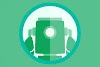






0 Comments